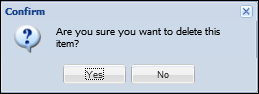| End-User Guide > Screens > Case System Screens > Repossession - Rebates |
This screen allows users to manage rebates due to the debtor on a repossession such as unearned interest and credit insurance. From this screen users can create, view, edit, and delete repossession rebates.

The Repossession - Rebates screen contains a grid that displays rebate information in the following columns:
| Column Name | Description |
| Product Name | Displays the name of the product for which the rebate was filed. |
| Premium Amount | Displays the repossession rebate premium amount. |
| Claim Submitted Date | Displays the date the repossession rebate claim was submitted. |
| Rebate Received Date | Displays the date the repossession rebate claim was received. |
| Rebate Amount | Displays the amount of the repossession rebate. |
To add a rebate to a case, click the Create button. A pop-up window appears that enables users to add a rebate to a case.
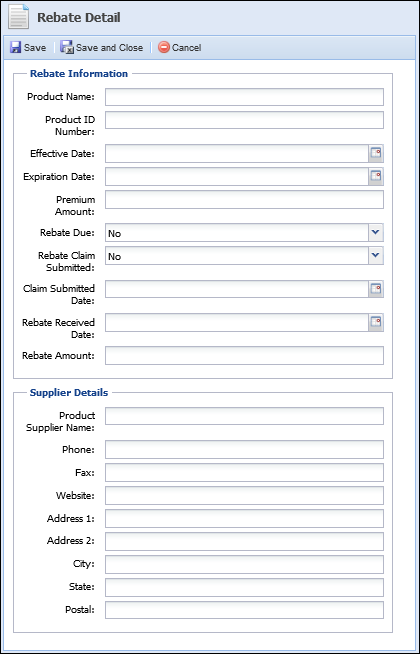
Enter the rebate details and click Save or Save and Close to retain the rebate information. Click Cancel to disregard the rebate information.
Once a rebate is saved, it populates within the repossession rebate grid.
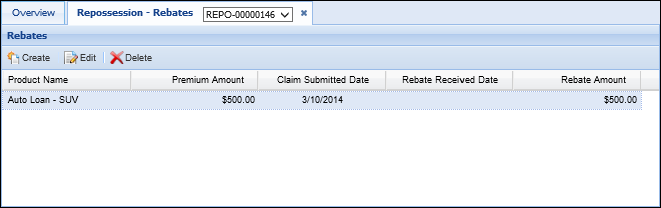
Users may edit rebate details by selecting the rebate from the repossession rebates grid and clicking the Edit button.
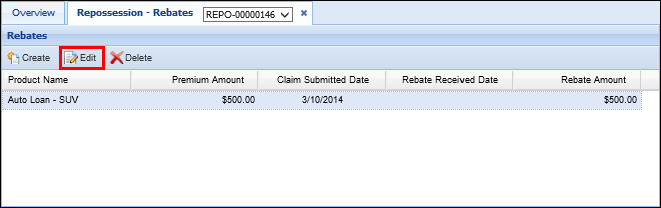
The existing rebate details opens within a pop-up window.
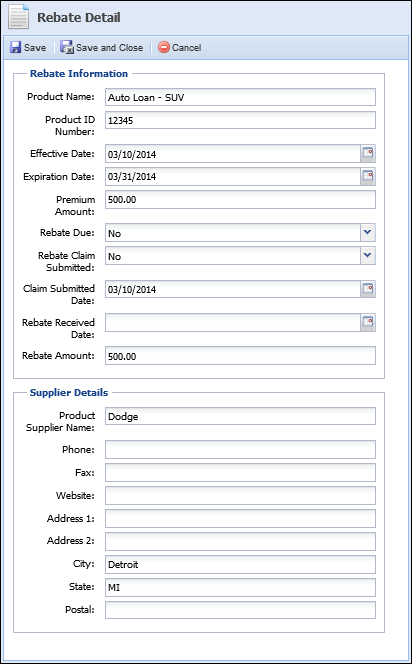
Update all rebate details and click Save or Save and Close to retain the rebate information. Click Cancel to disregard the rebate information.
The new rebate details populate within the repossession rebates grid.
To delete a rebate, select the desired rebate from the repossession rebates grid and click the Delete button.
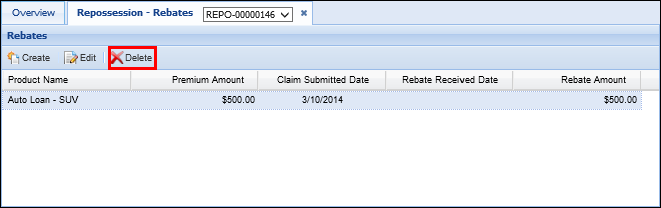
When prompted, click Yes to confirm the rebate deletion. Click No to retain the rebate.